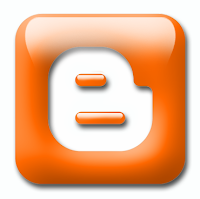 If you want to change an image of your blog template, you must find an image host to host the image. If you use Blogger as your blogging platform, you don't have to find another image host. Blogger itself can be your image host. The image will load faster than you use another image host and you don't have to register or join another image host to do it.
If you want to change an image of your blog template, you must find an image host to host the image. If you use Blogger as your blogging platform, you don't have to find another image host. Blogger itself can be your image host. The image will load faster than you use another image host and you don't have to register or join another image host to do it.How to make Blogger as an image host
- Upload your image as usual through compose editor until it load in the editor
- Click Edit Html tab
- Your image code is like the highlighted code in the image below;
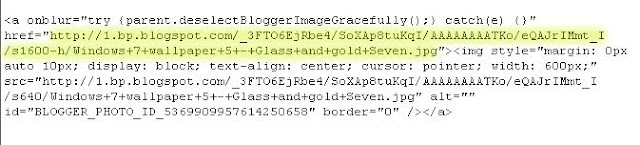
- So the image code there is
https://blogger.googleusercontent.com/img/b/R29vZ2xl/AVvXsEh-LK76DqJlxcResKuF9_mSC5Rr7KNsABaZ9-PJA3vEuTXF7qDn6yYKPPcGyATiEnuuIXFEHxP6yqQGuqgfB0eUybUo2QQCLW3_t4lR8UDAf1C6jzRY0c3y31UUtk4AoIjH2qHc-y5bB4g/s1600-h/Windows+7+wallpaper+5+-+Glass+and+gold+Seven.jpg
- But it is still cannot be use to replace an image in your blog template. The image will not appear on your blog.
- What you must do is remove the -h part of the s1600-h in the code. And the final code will be like this
https://blogger.googleusercontent.com/img/b/R29vZ2xl/AVvXsEh-LK76DqJlxcResKuF9_mSC5Rr7KNsABaZ9-PJA3vEuTXF7qDn6yYKPPcGyATiEnuuIXFEHxP6yqQGuqgfB0eUybUo2QQCLW3_t4lR8UDAf1C6jzRY0c3y31UUtk4AoIjH2qHc-y5bB4g/s1600/Windows+7+wallpaper+5+-+Glass+and+gold+Seven.jpg
- Now you can put the image in your blog template or wherever you want to put it by using the final code.
I hope you understand this humble tutorial. Happy blogging and all the best :)
- But it is still cannot be use to replace an image in your blog template. The image will not appear on your blog.
- What you must do is remove the -h part of the s1600-h in the code. And the final code will be like this
https://blogger.googleusercontent.com/img/b/R29vZ2xl/AVvXsEh-LK76DqJlxcResKuF9_mSC5Rr7KNsABaZ9-PJA3vEuTXF7qDn6yYKPPcGyATiEnuuIXFEHxP6yqQGuqgfB0eUybUo2QQCLW3_t4lR8UDAf1C6jzRY0c3y31UUtk4AoIjH2qHc-y5bB4g/s1600/Windows+7+wallpaper+5+-+Glass+and+gold+Seven.jpg
- Now you can put the image in your blog template or wherever you want to put it by using the final code.
I hope you understand this humble tutorial. Happy blogging and all the best :)
Categories:
Blogging tips









0 comments:
Post a Comment