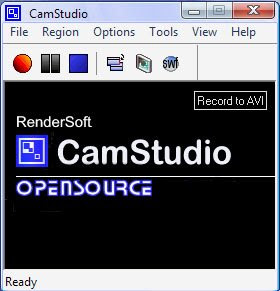 There are many tutorial videos on Youtube that shown us an interactivity on a desktop. Do you think they use a camera for that? Actually we don't have to use a camera to record a video of our desktop. There is a really easy way to do it.
There are many tutorial videos on Youtube that shown us an interactivity on a desktop. Do you think they use a camera for that? Actually we don't have to use a camera to record a video of our desktop. There is a really easy way to do it.First go to http://camstudio.org , and download the file named CamStudio20.exe. Scroll down the page and you will see the link. It is an open source software and absolutely free. After download, install it and run the program. Click and download also CamStudioCodec14.exe if you want the lossless quality codec.
Press the RECORD button to start recording. Watch the short video below ;
In that video, i start recording by pressing a RECORD button. Then i play with my mouse here and there. It means that it is a time you do what you want on your desktop to record it. When finish doing your job, press the STOP button. The program will ask you where do you want to save the AVI format file. Name the file and save at your desired destination. That's all the process, how simple is that.
To change your view size, try Region menu. You can set different region view, fixed region or fullscreen. Remember to download CamStudioCodec14.exe also if you want a quality video. Then you can use the codec by choosing menu Options - Video Options - Compressor.
You must know, the program will save the file in AVI format. And it is still quite big in size even though you choosed the compressor. For me, i compress the file later in whether Any Video Converter or DrDivX , to save hard disk space and faster file transfer via internet. I also cut and remove the part that i don't want just using Any Video Converter by setting the Start and Stop time at Output Duration section. Any Video Converter can convert and cut a video at once. But it can only cut at the beginning and the end of the video only. And for the watermark and effects i use Adobe After Effect.
I wish you good luck and all the best. Happy recording :)
To change your view size, try Region menu. You can set different region view, fixed region or fullscreen. Remember to download CamStudioCodec14.exe also if you want a quality video. Then you can use the codec by choosing menu Options - Video Options - Compressor.
You must know, the program will save the file in AVI format. And it is still quite big in size even though you choosed the compressor. For me, i compress the file later in whether Any Video Converter or DrDivX , to save hard disk space and faster file transfer via internet. I also cut and remove the part that i don't want just using Any Video Converter by setting the Start and Stop time at Output Duration section. Any Video Converter can convert and cut a video at once. But it can only cut at the beginning and the end of the video only. And for the watermark and effects i use Adobe After Effect.
I wish you good luck and all the best. Happy recording :)
Categories:
Freewares
,
Tutorial videos









0 comments:
Post a Comment