 Browsing the internet is one way to enrich our knowledge and productivity in life. When we browse the internet , of course speed and comfortable is the priority. There are a few things that will make your browsing slow and less efficient. I got a few tips here of how to get the optimal browsing and prevent the slow down.
Browsing the internet is one way to enrich our knowledge and productivity in life. When we browse the internet , of course speed and comfortable is the priority. There are a few things that will make your browsing slow and less efficient. I got a few tips here of how to get the optimal browsing and prevent the slow down.1. Clear cache
Your web browser will collect the information of every websites that you have been visited and it will store the info in a cache that was located in a hard disk in your PC. The cache is useful if you revisit the certain website and will use the stored info to speed up the page loading time.
But the cache will become full and use more space in your hard disk. The data will become obsolete and display the old information. So you can enhance the browser capability by clearing the cache on schedule.
Read more at How to clear Cache and Browsing history in Firefox 3.5 and Google Chrome
2. Clear history
While Internet surfing your browser records all your actions: every website you visited, every search string you entered in search engines (Google, Yahoo, MSN), information you entered on websites, and more ...
3. Use browser add-ons but not too many.
Browser add-ons are little programs that do a specific job to enhance your online experience and add new features. If you are an active member of Flickr then use add-on for Flickr. If you are an active member of Twitter then use add-on for Twitter, and so on. It is to ensure that you get the latest updates and manage your activity better and faster. There are also add ons to customize the look of your browser. Use only add ons that you think very important for you. But remember, using too many add-ons will take up bandwidth and slow you down.
4. Use shortcut key in the browser, ie;
CTRL + S = To save the webpage
CTRL + A = Select all contents on a webpage
CTRL + C = To copy highlighted texts
CTRL + X = Cut the highlighted texts (Only works in text editor like blog post editor, email etc.)
CTRL + V = To paste highlighted texts
CTRL + B = View Bookmarks bar
CTRL + P = To open printer dialog box
CTRL + R = Refresh page
CTRL + W = Close Tab / Window
CTRL + F = To find a word in webpage
2. Clear history
While Internet surfing your browser records all your actions: every website you visited, every search string you entered in search engines (Google, Yahoo, MSN), information you entered on websites, and more ...
3. Use browser add-ons but not too many.
Browser add-ons are little programs that do a specific job to enhance your online experience and add new features. If you are an active member of Flickr then use add-on for Flickr. If you are an active member of Twitter then use add-on for Twitter, and so on. It is to ensure that you get the latest updates and manage your activity better and faster. There are also add ons to customize the look of your browser. Use only add ons that you think very important for you. But remember, using too many add-ons will take up bandwidth and slow you down.
4. Use shortcut key in the browser, ie;
CTRL + S = To save the webpage
CTRL + A = Select all contents on a webpage
CTRL + C = To copy highlighted texts
CTRL + X = Cut the highlighted texts (Only works in text editor like blog post editor, email etc.)
CTRL + V = To paste highlighted texts
CTRL + B = View Bookmarks bar
CTRL + P = To open printer dialog box
CTRL + R = Refresh page
CTRL + W = Close Tab / Window
CTRL + F = To find a word in webpage
etc .......
5. Manage Bookmarks
Arrage and manage your Bookmarks for future faster access to your favourite websites.
6. If you want to search for text only information, don't allow images to load. This setting in Firefox 3.5 is in the Tools menu - Options - Content , uncheck the Load images automatically box.
You can also uncheck Enable Javascript and Enable Java. The browsing will be more faster because the javascript will not load. But you cannot see features that related to javascript like animations, interactive contents and so on.
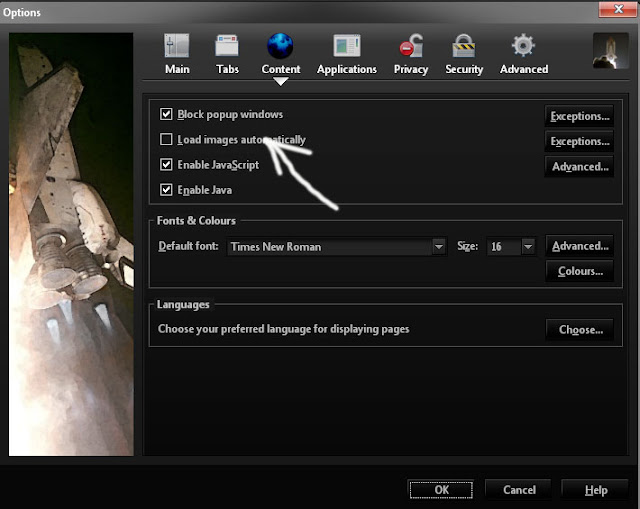
I still not found the setting to prevent image loading in Google Chrome. I think there is no option for it yet.
7. Besides using Antivirus, use also Spyware/Malware and Adware removal tools. This is very important because a free Antivirus did't trained to remove or detect spywares and adwares. So the solution for spyware and adware problem is just anti spyware and anti adware programs.
The spywares usually use our internet bandwidth, so they can slow down our browsing. [Spyware is a type of malware that is installed on computers and that collects information about users without their knowledge. The presence of spyware is typically hidden from the user. Typically, spyware is secretly installed on the user's personal computer. Sometimes, however, spywares such as keyloggers are installed by the owner of a shared, corporate, or public computer on purpose in order to secretly monitor other users. - wikipedia]
There are many spyware and adware removal tools, but for free and good programs, i recommend you to download Lavasoft Ad-aware and Spybot Search and Destroy.
8. Search with a reliable and super fast search engine like Google search. Just type keyword, not type full sentences unless they are quotes or something similar.
Related posts:
How to clear Cache and Browsing history in Firefox 3.5 and Google Chrome
How to save Bookmarks in Firefox and import in Google Chrome










0 comments:
Post a Comment